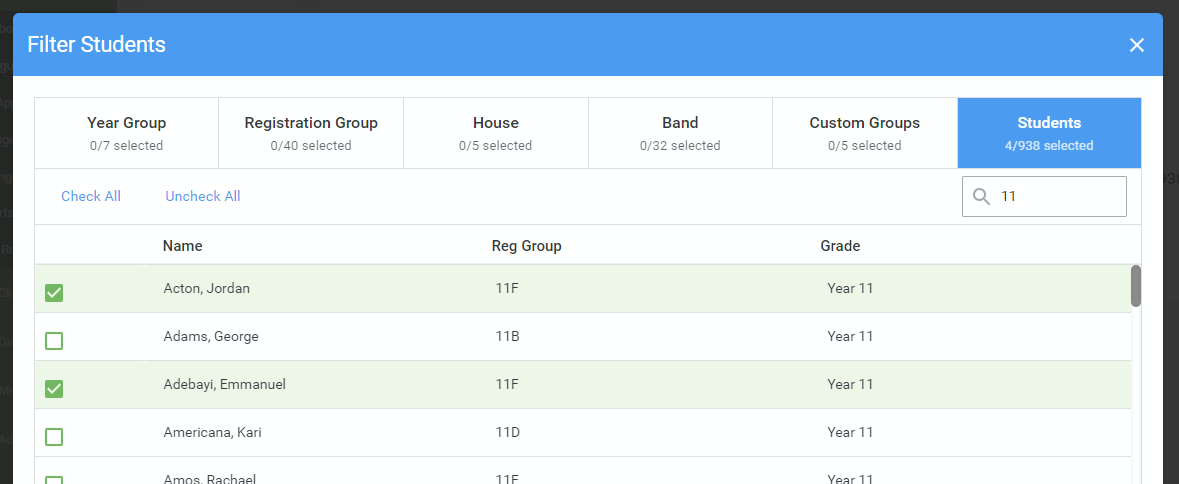Using the student filters
Often parent evenings and events are set up for a particular year, or class of students. Your system also allows you to create a more focused evening for certain students, or to create an event only available to be booked by specific students' parents. There are two ways to set up such a custom evening/event.
This filter is also used when creating Custom Groups.
NOTE: If you want to open your evening/event to a particular group of students, then later open it to a larger group, you can do this by adding a student filter (e.g. one specific year group) when you set up the evening/event and removing or editing that filter at a later date.
Setting up an evening/event for a list of students using Tes Parents' Meetings
When setting up an evening as normal, after setting Basic Details click Next.
- On the Students section, click Add Filters.

- Select Students at the top of the add filter pop-up. Then choose those students you wish to have at the evening. You can use this filter in conjunction with the other filters if you wish.
For example: all Year 3 students, plus selected students from another year. Or all students in Registration Group 2B, plus a Custom Group of SENCO students, plus a single student that was unable to make it to an earlier evening.
 To narrow down the list you can use the search box - for example typing '11' in the box will mean you only see the students with 11 in their class or year.
To narrow down the list you can use the search box - for example typing '11' in the box will mean you only see the students with 11 in their class or year. 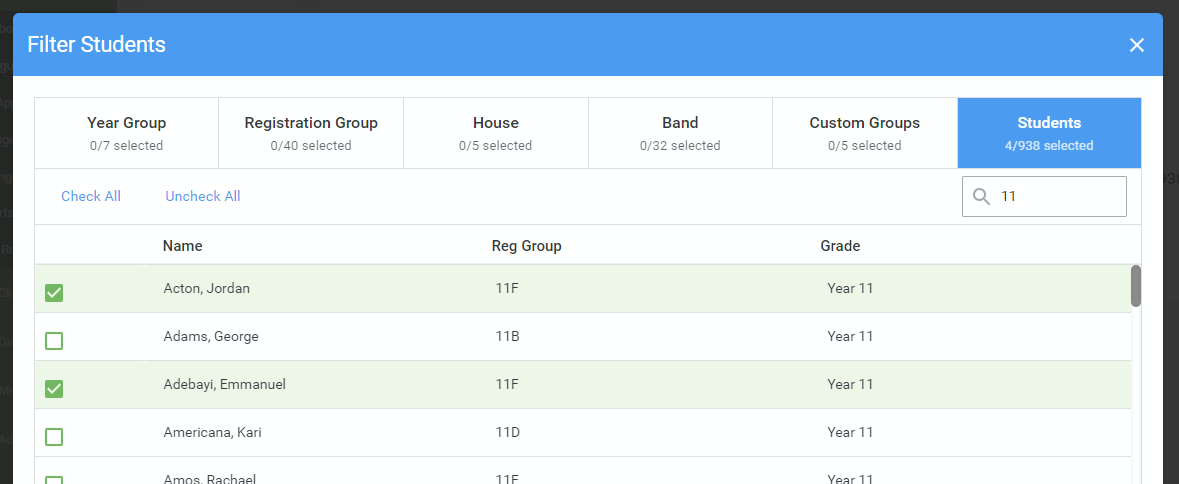
- When you've selected all the students you would like at the evening, click the Close button at the bottom to add the list of students.
- Click Next then proceed with the rest of the setup as desired.
The process for setting up an event is the same, with a slight difference in the order of the steps.

Setting up an evening/event for a list of students using your school management system
Some management systems can be used to setup custom groups which will allow you to make a more permanent group of students. This can be handy for groups which are common throughout the entire academic year such as SEN groups. The management systems which support this at the moment and the associated guide for this process are as follows:
NOTE: If your management system isn't in the list below, please follow the first method instead.
| Management System | Guide |
| SIMS | SIMS: Adding appointments for staff without classes |
| iSAMS | |
| Integris | Integris: Adding appointments for staff without classes |

 To narrow down the list you can use the search box - for example typing '11' in the box will mean you only see the students with 11 in their class or year.
To narrow down the list you can use the search box - for example typing '11' in the box will mean you only see the students with 11 in their class or year.